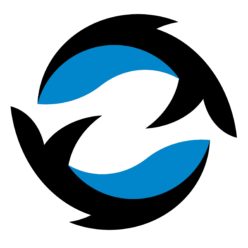Description
This article lists examples for secure copy (RSYNC) on Linux.
Local to Remote
File from local to remote.
rsync /some/local/directory/foobar.txt your_username@remotehost.edu:/some/remote/directory
All recursive contents in local directory to remote directory.
rsync --recursive /some/local/directory/ your_username@remotehost.edu:/some/remote/directory
All recursive contents in local directory to remote directory. Only copy if newer or missing. Delete remote that are not local. Keep owner, group and permissions the same. Keep executable flag the same.
rsync --verbose --recursive --update --archive --delete --executability /some/local/directory/ your_username@remotehost.edu:/some/remote/directory
Local to Local
All recursive content in source local directory to target local directory. Such as, and attached USB Storage device.
rsync -va /some/local/directory /some/other/local/directory
rsync -va /Users/jdoe /Volumes/usbdrive/Users/
Manual
NAME
rsync — a fast, versatile, remote (and local) file-copying tool
SYNOPSIS
Local: rsync [OPTION...] SRC... [DEST]
Access via remote shell:
Pull: rsync [OPTION...] [USER@]HOST:SRC... [DEST]
Push: rsync [OPTION...] SRC... [USER@]HOST:DEST
Access via rsync daemon:
Pull: rsync [OPTION...] [USER@]HOST::SRC... [DEST]
rsync [OPTION...] rsync://[USER@]HOST[:PORT]/SRC... [DEST]
Push: rsync [OPTION...] SRC... [USER@]HOST::DEST
rsync [OPTION...] SRC... rsync://[USER@]HOST[:PORT]/DEST
Usages with just one SRC arg and no DEST arg will list the source files instead of copying.
OPTIONS SUMMARY
Here is a short summary of the options available in rsync. Please refer to the detailed description below for a
complete description.
-v, --verbose increase verbosity
-q, --quiet suppress non-error messages
--no-motd suppress daemon-mode MOTD (see caveat)
-c, --checksum skip based on checksum, not mod-time & size
-a, --archive archive mode; equals -rlptgoD (no -H,-A,-X)
--no-OPTION turn off an implied OPTION (e.g. --no-D)
-r, --recursive recurse into directories
-R, --relative use relative path names
--no-implied-dirs don’t send implied dirs with --relative
-b, --backup make backups (see --suffix & --backup-dir)
--backup-dir=DIR make backups into hierarchy based in DIR
--suffix=SUFFIX backup suffix (default ~ w/o --backup-dir)
-u, --update skip files that are newer on the receiver
--inplace update destination files in-place
--append append data onto shorter files
--append-verify --append w/old data in file checksum
-d, --dirs transfer directories without recursing using
"-r --exclude=’/*/*’" (rsync 2.6.x compatible)
--new-dirs transfer directories without recursing
(rsync 3.0.x compatible)
-l, --links copy symlinks as symlinks
-L, --copy-links transform symlink into referent file/dir
--copy-unsafe-links only "unsafe" symlinks are transformed
--safe-links ignore symlinks that point outside the tree
-k, --copy-dirlinks transform symlink to dir into referent dir
-K, --keep-dirlinks treat symlinked dir on receiver as dir
-H, --hard-links preserve hard links
-p, --perms preserve permissions
-E, --executability preserve executability
--chmod=CHMOD affect file and/or directory permissions
-A, --acls preserve ACLs (implies -p)
-X, --xattrs preserve extended attributes
-o, --owner preserve owner (super-user only)
-g, --group preserve group
--devices preserve device files (super-user only)
--specials preserve special files
-D same as --devices --specials
-t, --times preserve modification times
-O, --omit-dir-times omit directories from --times
--super receiver attempts super-user activities
--fake-super store/recover privileged attrs using xattrs
-S, --sparse handle sparse files efficiently
-n, --dry-run perform a trial run with no changes made
-W, --whole-file copy files whole (w/o delta-xfer algorithm)
-x, --one-file-system don’t cross filesystem boundaries
-B, --block-size=SIZE force a fixed checksum block-size
-e, --rsh=COMMAND specify the remote shell to use
--rsync-path=PROGRAM specify the rsync to run on remote machine
--existing skip creating new files on receiver
--ignore-existing skip updating files that exist on receiver
--remove-source-files sender removes synchronized files (non-dir)
--del an alias for --delete-during
--delete delete extraneous files from dest dirs
--delete-before receiver deletes before transfer (default)
--delete-during receiver deletes during xfer, not before
--delete-delay find deletions during, delete after
--delete-after receiver deletes after transfer, not before
--delete-excluded also delete excluded files from dest dirs
--ignore-errors delete even if there are I/O errors
--force force deletion of dirs even if not empty
--max-delete=NUM don’t delete more than NUM files
--max-size=SIZE don’t transfer any file larger than SIZE
--min-size=SIZE don’t transfer any file smaller than SIZE
--partial keep partially transferred files
--partial-dir=DIR put a partially transferred file into DIR
--delay-updates put all updated files into place at end
-m, --prune-empty-dirs prune empty directory chains from file-list
--numeric-ids don’t map uid/gid values by user/group name
--timeout=SECONDS set I/O timeout in seconds
--contimeout=SECONDS set daemon connection timeout in seconds
-I, --ignore-times don’t skip files that match size and time
--size-only skip files that match in size
--modify-window=NUM compare mod-times with reduced accuracy
-T, --temp-dir=DIR create temporary files in directory DIR
-y, --fuzzy find similar file for basis if no dest file
--compare-dest=DIR also compare received files relative to DIR
--copy-dest=DIR ... and include copies of unchanged files
--link-dest=DIR hardlink to files in DIR when unchanged
-z, --compress compress file data during the transfer
--compress-level=NUM explicitly set compression level
--skip-compress=LIST skip compressing files with suffix in LIST
-C, --cvs-exclude auto-ignore files in the same way CVS does
-f, --filter=RULE add a file-filtering RULE
-F same as --filter=’dir-merge /.rsync-filter’
repeated: --filter=’- .rsync-filter’
--exclude=PATTERN exclude files matching PATTERN
--exclude-from=FILE read exclude patterns from FILE
--include=PATTERN don’t exclude files matching PATTERN
--include-from=FILE read include patterns from FILE
--files-from=FILE read list of source-file names from FILE
-0, --from0 all *from/filter files are delimited by 0s
-s, --protect-args no space-splitting; wildcard chars only
--address=ADDRESS bind address for outgoing socket to daemon
--port=PORT specify double-colon alternate port number
--sockopts=OPTIONS specify custom TCP options
--blocking-io use blocking I/O for the remote shell
--stats give some file-transfer stats
-8, --8-bit-output leave high-bit chars unescaped in output
-h, --human-readable output numbers in a human-readable format
--progress show progress during transfer
-P same as --partial --progress
-i, --itemize-changes output a change-summary for all updates
--out-format=FORMAT output updates using the specified FORMAT
--log-file=FILE log what we’re doing to the specified FILE
--log-file-format=FMT log updates using the specified FMT
--password-file=FILE read daemon-access password from FILE
--list-only list the files instead of copying them
--bwlimit=KBPS limit I/O bandwidth; KBytes per second
--write-batch=FILE write a batched update to FILE
--only-write-batch=FILE like --write-batch but w/o updating dest
--read-batch=FILE read a batched update from FILE
--protocol=NUM force an older protocol version to be used
--iconv=CONVERT_SPEC request charset conversion of filenames
--checksum-seed=NUM set block/file checksum seed (advanced)
-4, --ipv4 prefer IPv4
-6, --ipv6 prefer IPv6
--version print version number
(-h) --help show this help (see below for -h comment)
Rsync can also be run as a daemon, in which case the following options are accepted:
--daemon run as an rsync daemon
--address=ADDRESS bind to the specified address
--bwlimit=KBPS limit I/O bandwidth; KBytes per second
--config=FILE specify alternate rsyncd.conf file
--no-detach do not detach from the parent
--port=PORT listen on alternate port number
--log-file=FILE override the "log file" setting
--log-file-format=FMT override the "log format" setting
--sockopts=OPTIONS specify custom TCP options
-v, --verbose increase verbosity
-4, --ipv4 prefer IPv4
-6, --ipv6 prefer IPv6
-h, --help show this help (if used after --daemon)
Source: https://ss64.com/bash/rsync.html
Examples:
Exclude directory
$ rsync -avz --exclude 'dir1' source/ destination/
Exclude directories that has a pattern
$ rsync -avz --exclude 'dir*' source/ destination/
Exclude a specified file
$ rsync -avz --exclude 'dir1/dir2/file3.txt' source/ destination/
Exclude path is relative as you can see the following two commands had the same effect
$ rsync -avz --exclude '/dir1/dir2/file3.txt' source/ destination/
$ rsync -avz --exclude 'dir1/dir2/file3.txt' source/ destination/
Exclude a file type specified
$ rsync -avz --exclude '*.txt' source/ destination/
Exclude multiple files and directories at the same time
$ rsync -avz --exclude file1.txt --exclude dir3/file4.txt source/ destination/
To use with a file list within a date range, first run find command to generate a file list
$ find /home/ -type f -newermt "2016-12-10 00:00:00" ! -newermt "2017-02-23 18:50:00" > filetosync.txt
You'll need to change the absolute path to relative path in this file. Then refer in the rsync command to run. vv will
$ sudo rsync -arogzlvv --files-from=filetosync.txt -e 'ssh -p 3636' root@domain.com:/home/ /home/ > rsync.liverun.log
Further reading:
The rsync algorithm
https://rsync.samba.org/tech_report/
Extras when added -i option to show results
Let's take a look at how rsync works and better understand the cryptic result lines:
1 - A huge advantage of rsync is that after an interruption the next time it continues smoothly.
The next rsync invocation will not transfer the files again, that it had already transferred, if they were not changed in the meantime. But it will start checking all the files again from the beginning to find out, as it is not aware that it had been interrupted.
2 - Each character is a code that can be translated if you read the section for -i, --itemize-changesin man rsync
Decoding your example log file from the question:
>f.st......
> - the item is received
f - it is a regular file
s - the file size is different
t - the time stamp is different
.d..t......
. - the item is not being updated (though it might have attributes
that are being modified)
d - it is a directory
t - the time stamp is different
>f+++++++++
> - the item is received
f - a regular file
+++++++++ - this is a newly created item
The relevant part of the rsync man page:
-i, --itemize-changes
Requests a simple itemized list of the changes that are being made to each file, including attribute changes. This is exactly the same as specifying --out-format='%i %n%L'. If you repeat the option, unchanged files will also be output, but only if the receiving rsync is at least version 2.6.7 (you can use -vv with older versions of rsync, but that also turns on the output of other verbose mes- sages).
The "%i" escape has a cryptic output that is 11 letters long. The general format is like the string YXcstpoguax, where Y is replaced by the type of update being done, X is replaced by the file-type, and the other letters represent attributes that may be output if they are being modified.
The update types that replace the Y are as follows:
- A
< means that a file is being transferred to the remote host (sent).
- A
> means that a file is being transferred to the local host (received).
- A
c means that a local change/creation is occurring for the item (such as the creation of a directory or the changing of a symlink, etc.).
- A
h means that the item is a hard link to another item (requires --hard-links).
- A
. means that the item is not being updated (though it might have attributes that are being modified).
- A
* means that the rest of the itemized-output area contains a message (e.g. "deleting").
The file-types that replace the X are: f for a file, a d for a directory, an L for a symlink, a D for a device, and a S for a special file (e.g. named sockets and fifos).
The other letters in the string above are the actual letters that will be output if the associated attribute for the item is being updated or a "." for no change. Three exceptions to this are: (1) a newly created item replaces each letter with a "+", (2) an identical item replaces the dots with spaces, and (3) an unknown attribute replaces each letter with a "?" (this can happen when talking to an older rsync).
The attribute that is associated with each letter is as follows:
- A
c means either that a regular file has a different checksum (requires --checksum) or that a symlink, device, or special file has a changed value. Note that if you are sending files to an rsync prior to 3.0.1, this change flag will be present only for checksum-differing regular files.
- A
s means the size of a regular file is different and will be updated by the file transfer.
- A
t means the modification time is different and is being updated to the sender’s value (requires --times). An alternate value of T means that the modification time will be set to the transfer time, which happens when a file/symlink/device is updated without --times and when a symlink is changed and the receiver can’t set its time. (Note: when using an rsync 3.0.0 client, you might see the s flag combined with t instead of the proper T flag for this time-setting failure.)
- A
p means the permissions are different and are being updated to the sender’s value (requires --perms).
- An
o means the owner is different and is being updated to the sender’s value (requires --owner and super-user privileges).
- A
g means the group is different and is being updated to the sender’s value (requires --group and the authority to set the group).
- The
u slot is reserved for future use.
- The
a means that the ACL information changed.
- The
x means that the extended attribute information changed.
One other output is possible: when deleting files, the "%i" will output the string "*deleting" for each item that is being removed (assuming that you are talking to a recent enough rsync that it logs deletions instead of outputting them as a verbose message).
Source: http://stackoverflow.com/questions/4493525/rsync-what-means-the-f-on-rsync-logs