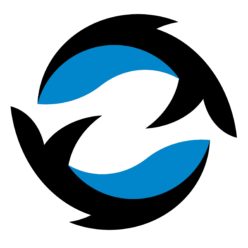This is a good example of combining find command with other commands
Linux find command: find files and send to post prosessing.
If you are dealing with files, you might wonder what the difference is between mtime, ctime and atime.
mtime, or modification time, is when the file was last modified. When you change the contents of a file, its mtime changes.
ctime, or change time, is when the file’s property changes. It will always be changed when the mtime changes, but also when you change the file’s permissions, name or location.
atime, or access time, is updated when the file’s contents are read by an application or a command such as grep or cat.
The easiest way to remember which is which is to read their alphabetical order:
-
Atime can be updated alone
-
Ctime will update atime
-
Mtime will update both atime and ctime.
find /myDir -name 'log*' -and -not -name '*.bz2' -ctime +7 -exec bzip2 -zv {} \;
# find file name has "log" and has no "bz2", with a change day longer than 7 days - send it to exec command
- {} presents the result found
References:
Linux find command - MUST KNOW:
Example:
find /dir -cmin -60 # creation time
find /dir -mmin -60 # modification time
find /dir -amin -60 # access time
Numeric arguments can be specified as
+n for greater than n,
-n for less than n,
n for exactly n.
-amin n
File was last accessed n minutes ago.
-anewer file
File was last accessed more recently than file was modified. If file is a symbolic link and the -H option or the -L option is in effect, the access time of the file it points to is always
used.
-atime n
File was last accessed n*24 hours ago. When find figures out how many 24-hour periods ago the file was last accessed, any fractional part is ignored, so to match -atime +1, a file has to
have been accessed at least two days ago.
-cmin n
File's status was last changed n minutes ago.
-cnewer file
File's status was last changed more recently than file was modified. If file is a symbolic link and the -H option or the -L option is in effect, the status-change time of the file it points
to is always used.
-ctime n
File's status was last changed n*24 hours ago. See the comments for -atime to understand how rounding affects the interpretation of file status change times.